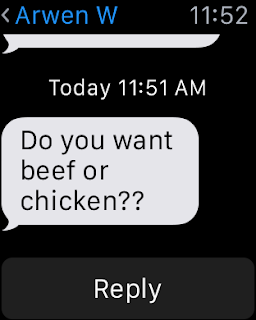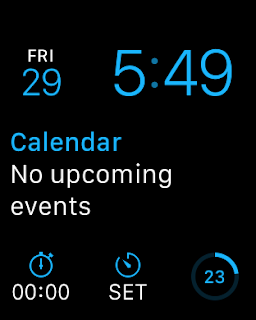I’ve now been wearing my Apple Watch every day for a month now. When I purchased it online, about 6 hours after it went on sale, it gave a shipping date of June. To my surprise and joy, it still shipped and arrived on day one, April 24.
Since I get asked about it a lot, I decided to write some things down. This is not so much a review, but rather sample and summary impressions. I wanted some perspective, so I waited a month. Here are some thoughts after a month with it.
From the start, let me cut to the chase with a summary evaluation:
I
like the Apple Watch. I’m glad I bought it. I’d buy it again. It’s comfortable. It’s very handy in numerous ways. I’m a happy buyer.
When asked about the Apple Watch, I often find myself correcting the inquisitor, “It’s not like having a small smartphone on your wrist; it really fills a different niche.”
Of course, there is overlap in some functionality, but it is not a replacement for a phone altogether. This is evidenced to me by reading posts from folks saying, “It’d be great to get my bible app on the watch.” or “I can’t wait till I can get ________ app on the watch.” Actually, mostly, no. Once you’ve USED the watch for awhile, you get a sense of what it is fantastic for, and a sense of what it stinks for.
The screen is
SMALL. The text is
SMALL. To illustrate, just browse the app store options for calculators on the watch. (It does NOT come with one from Apple.) You’ll see the great lengths and clever approaches they go to to compensate for the fact that you can’t even straight up put a reasonable-sized basic calculator on the thing. I like the screen, the touch and the force touch and I think the scroll wheel is brilliant. But the Apple Watch is for some things, but not everything. Period.
So what have I found it good for?
Texts
It is so fantastic to quick glance & quick reply to text. At a light, in a meeting, walking down the hall. The smart-reply options are amazing at times. My wife texted me, “Are you coming home or staying at the office?” And the quick one-touch reply buttons included, “Home” and “Office”. Superb.
Calls
OMG, OMG, OMG, it is so cool to answer calls on the wrist. You completely feel like you’re in a movie. It is so much better than walking around with a BT device in your ear in case you get a call. Transferring the call to your iPhone is super seamless, just open your phone and go to the phone app.
Downside: This is not a big deal, but it really feels like overkill that I can get a call while working at my MacBook, and three things ring at once… the watch, the phone and the computer.
Activity
I love the basic Activity functions. For me, the stand reminders are the most useful. When it tells me to stand, I do, and I’m always better for it. I get so stiff after working so long in front of the screen.
Downside: When I take the watch off, it thinks I’m not doing anything. And, I don’t think there’s any way to add “mowed the lawn” or whatever to the Activity App on your phone. So, unless I wear it ALL the time, it will be an incomplete record.
Notifications
I long ago took control of notifications on my iPhone, intentionally only getting push notifications for select activity. My email is not even on push. I don’t get told about unimportant things like Facebook activity. So, the switch to the watch was pleasant. You can have the apps you choose mimic the phone settings, or specify for the watch.
So, no, I’m not suddenly getting annoyed and interrupted a lot by the watch. Some may have to actually pay attention and go to the Notifications option and choose what to include.
Downside: It’s one more device you have to remember to mute when in a worship service or meeting to what have you. I wish there was a setting to have the watch sync with the mute status of the phone.
Face info
The different watch faces and the customizations you can add are wonderful. Love love love having a quick glance of your next upcoming calendar event. As expected, some of the watch faces seem like just crazy eye candy. But, they all show the time, too, which is nice. And, you can choose calendar, alarms, etc of info to put on there as well. I’m happy with the options.
Touch
This is the new alternative to texting that works only between Apple Watch owners. You can scribble and send taps. I only have one good friend with an Apple Watch, so he’s been my guinea pig for testing the touch features. It is so very personal, especially when they tap their watch face and it taps your wrist. It really feels like they’re just gently tapping your wrist. Amazing. I immediately wanted my spouse to have a watch, so I could just tap her wrist during the day, Winnie the Pooh style (“I was just being sure of you”).
Directions
So cool, the map turn by turn directions. It uses different tap patterns to notify left turn or right turn coming up. So clever.
ApplePay
I was already in the habit during POS situations to always look for opportunities to use my iPhone to pay. What's great is that this includes my local grocery store, so I do this quite often. However, it is hardly more convenient to pull out my annoyingly large 6Plus than it is to pull out my wallet and credit card. This has all changed with Apple Watch. It is way more convenient, and easy, and handy, and quick. It has never even failed. Like Siri, ApplePay worked great on the phone, but it seems 'made' for the watch. I use it several times a week.
Siri
Siri is so good now, and it was made for the Apple Watch. The watch has
no keyboard. You can
not type anything into it. Dictating is the way to go. It has been so accurate. Initiating directions. Setting a reminder. Setting a timer. Etc.
Downside: Being limited to dictation stinks if you’re in a noisy environment, or one with the radio or a live person talking, to ruin your command to Siri.
Timers
I’ve been a big user of Reminders and Timers on my iPhone for a long time. Siri made that golden. Siri on your Apple Watch has made it platinum. It is so much more easy now with the watch. I’ve been timing routes as well, to note the best ones.
Finally, just a few hardware notes.
On the Sports strap:
I can only repeat what official reviews are saying. It is an amazing innovation. The Sports strap is very comfortable. I purchased a silver aluminum and wanted a black band, so ordered that separate. In another month or so, I plan to get a leather strap from a 3rd party.
On the Battery:
Simple answer: an absolute non-issue. I am almost always above 50% still at bedtime. And, I soon moved to the routine of
not even charging it over night… I just “plug it in” when I wake up in the morning, and its fully charged an hour or so later when I leave the house. I’m certain you could download third party apps and use the watch for things that are unnatural to it like playing a game or whatever and you’d be out of juice in a matter of hours. Today, I never actually charged it this morning, and now at early-evening it’s at 23% (as seen in screenshot above). That’s thirty-three hours since charging up yesterday morning.
I may be on the low end of regular use. I don't jog for an hour a day. And, I'm sure in 6 months, the battery will lose some staying power. But for me, power is a not issue.
On durability:
I went with the cheapest model ($400 for a larger size Sport), because it’s already such a high price. And, I can imagine that after a couple updates, I’m going to want to sell this and replace it with the new and improved. The downside is that Aluminum and Glass are not as sturdy as stainless steel and quartz. And it shows, after just one month.
On my second day of having the watch, it dropped less than a foot onto a brick bench, and the edge of the aluminum scuffed, ever-so-slightly.
And, a few days ago, I noticed a scratch in the middle of the glass face. You can only see it with bright light reflecting just at a certain angle, and only when the watch is off. But, you can feel the scratch with your finger nail. Don’t know how it happened.
Neither dings affect the
use of the watch at all. You can
not see the scratch when the screen is on. I can only imagine what this thing will look like after a couple years.
Doing it over again, I would think hard about whether the stainless option was worth the price, but probably would not. Unfortunately, I can’t say more about that for a couple years.